- banaTECH
-
-
Menu
- 製作物
- ブログ
- プライバシーポリシー
- Github
pLaTeX, pdfLaTeX両対応のLaTeXのDocker環境 on VSCode
作成: 2021年02月16日
更新: 2021年06月03日
概要
LaTeX Workshopを使ってpLaTeX,pdfLaTeX,upLaTeX,XeLaTeX,LuaLaTeXを切り替え可能なVSCode Remote Containerで利用できる環境を構築した.pLaTeX,pdfLaTeX両方に対応しているので日本語,英語どちらのLaTeXテンプレートにも基本的には対応可能.
リポジトリ=>bana118/latex-container-template: Template of vscode remote development container with LaTeX
使い方
- 上記リポジトリをクローンしてVSCodeとRemote Container拡張を使用して開く.(参考: VSCode Remote Containerが良い - Qiita)
- .vscode/settings.jsonの
"latex-workshop.latex.recipe.default"をpLaTeX,pdfLaTeX,upLaTeX,XeLaTeX,LuaLaTeXのうち使いたいエンジンに変更する(デフォルトはpLaTeX) - ルートディレクトリに.texファイルを作成し保存すると自動でビルドされbuildディレクトリにpdfファイルが作成される.Ctrl+Alt+vでPDFをVSCode上で表示.
以下のようにビルドされます.
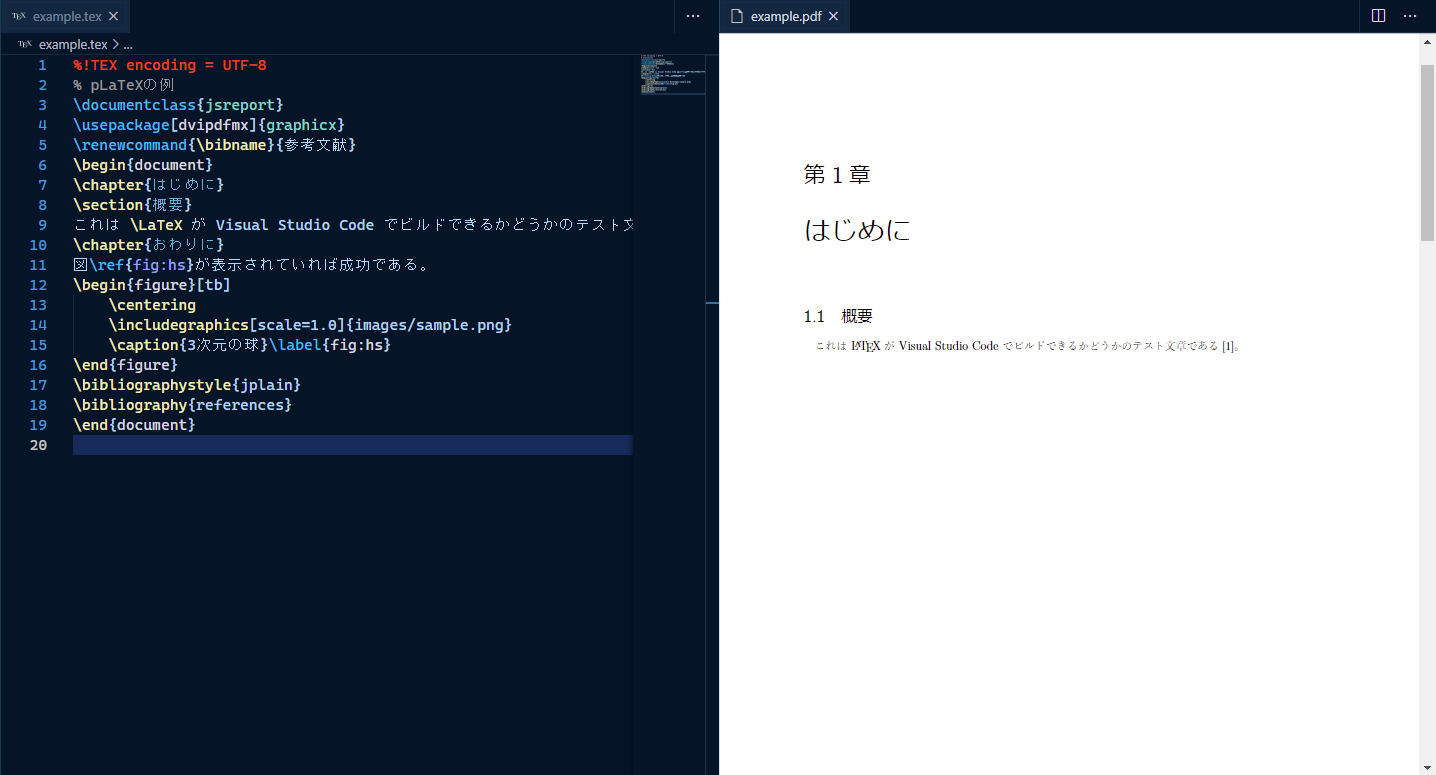
リポジトリをテンプレートにしているのでこのリポジトリをベースに自分のリポジトリを作ることも可能です.
機能
以下の機能があります
- タブでpdfを閲覧(Ctrl+Alt+v)
- 保存時オートフォーマット
- 保存時オートビルド
- pdf->texの参照(pdfをCtrl+クリック)
- tex->pdfの参照(Ctrl+Alt+j)
Dockerfile
使用したDockerfileは以下
FROM debian:buster-slim
# Reference https://texwiki.texjp.org/?Linux%2FLinux%20Mint#texlive
# texlive full package (Install if latex does not work properly)
# texlive-full
RUN apt update \
&& apt install -y --no-install-recommends \
apt-utils \
git \
texlive-lang-japanese \
texlive-lang-english \
texlive-luatex \
texlive-latex-recommended \
texlive-latex-extra \
fonts-lmodern \
texlive-xetex \
latex-cjk-common \
texlive-fonts-recommended \
texlive-fonts-extra \
texlive-extra-utils \
latexmk \
liblog-log4perl-perl \
libyaml-tiny-perl \
libfile-homedir-perl \
liblog-dispatch-perl \
&& apt autoremove -y \
&& apt clean -y \
&& rm -rf /var/lib/apt/lists/*ファイルサイズを減らすためtexlive-fullは使用せずに構成したがフォントなどで不具合が出た場合はtexlive-fullを使うか適宜パッケージを追加する必要がある.
たまにPDFファイルがVSCode上で開けないことがあるがVSCodeを再起動すれば直る.
参考
VSCode で最高の LaTeX 環境を作る - Qiita
Visual Studio Code による LaTeX 編集 (Windows) - BYOD PC のセッティング(20) - hkob’s blog